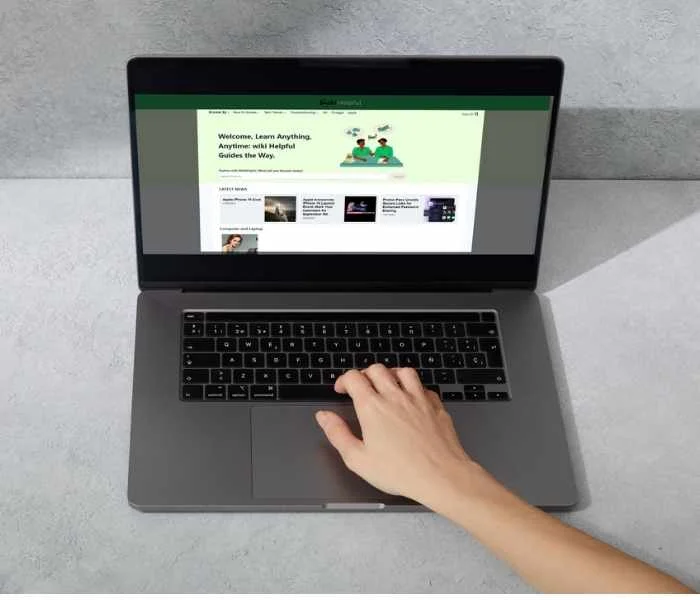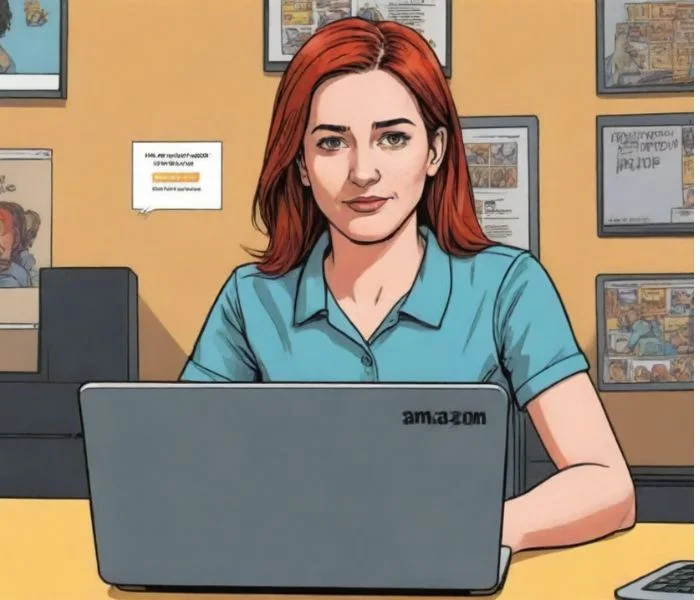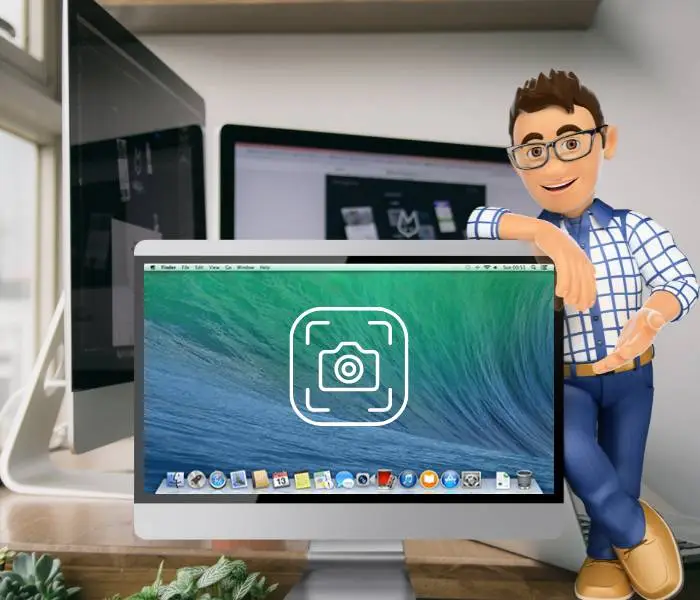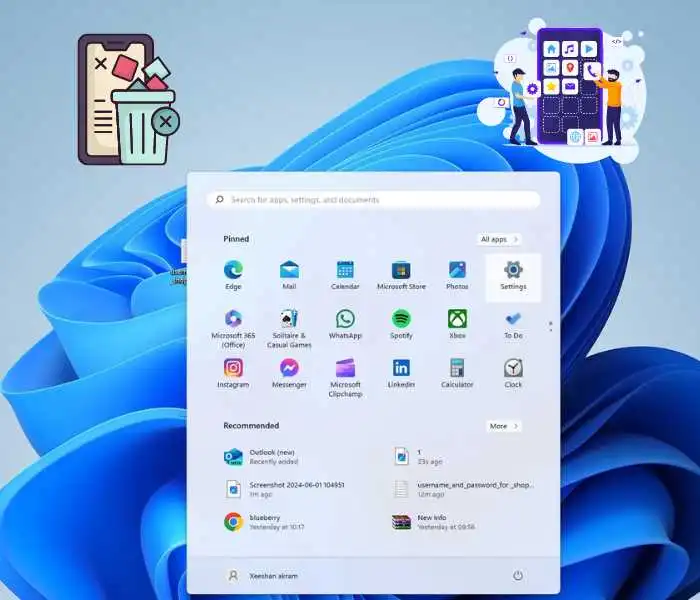Need to let someone know you’re out of the office but don’t want your inbox to get too cluttered? Set up an auto reply in Outlook and follow this step-by-step guide whether you’re using the free Outlook web app or the paid Outlook desktop app.
Step By Step Method How to Setup Automatic Replies In Outlook
Accessing Automatic Replies:
- Web Version: Click the Account icon-> Setting icon (gear) in the top right corner. Under Accounts, select Automatic replies.
- Desktop App: Click Setting in the top left corner, then choose Accounts -> Automatic Replies.

1
Setting Up Your Reply:
◉ Enable Automatic Replies: Check the box next to Send automatic replies.

◉ Schedule (Optional): If your absence has specific dates, check the box for Send replies only during this time period and fill in the start and end times/dates.
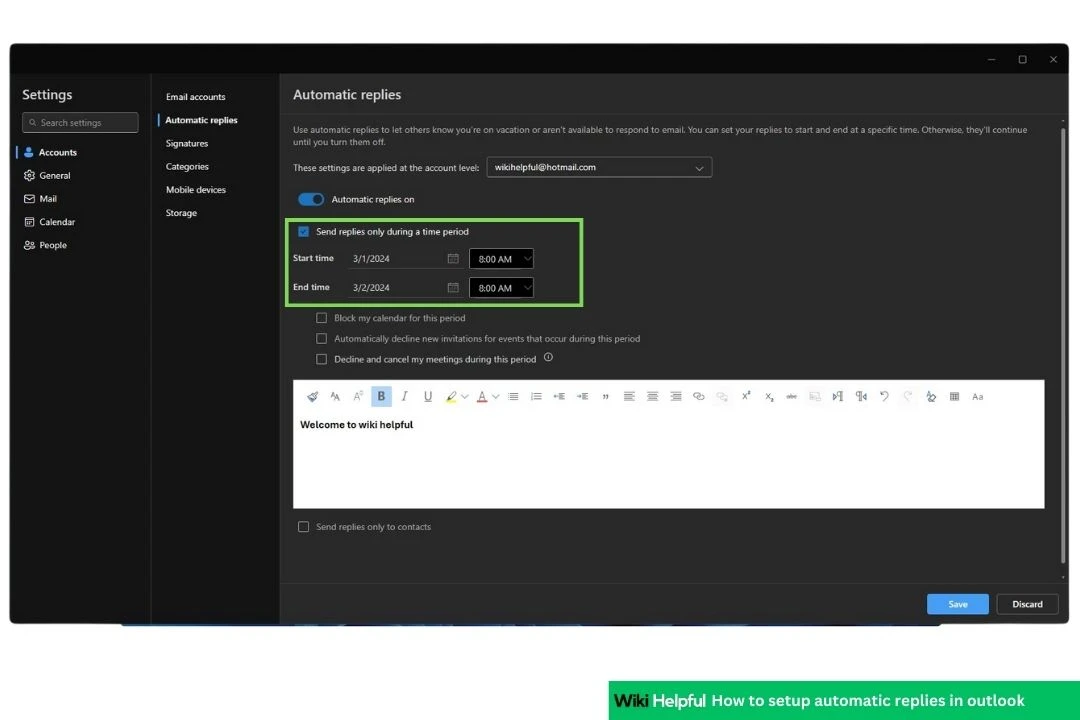
◉ Compose Your Message: In the “Inside My Organization” section, write your reply message. Briefly explain your absence, when you’ll be back, and how to handle urgent requests (e.g., providing an alternate contact email). Use the formatting options above to customise your message.

◉ Sending Options: Decide if you want to send the reply to everyone or only your contacts (web version only). Avoid sending automatic replies to everyone if you use the free version, as it might trigger spam filters.

2
Saving and Disabling:
◉ Click Save to activate your automatic reply.
◉ A notification will appear confirming that automatic replies are turned on.
◉ To disable, simply click Turn off and then Save again.

Additional Tips:
◉ Keep your message concise and professional.
◉ Mention your expected return date.
◉ Provide an alternative way for urgent inquiries.
◉ Avoid using humour or sarcasm, as it might not be interpreted correctly.
Remember:
◉ Disabling automatic replies when you return is crucial to avoid sending unnecessary messages.
This guide should help you set up automatic replies in Outlook easily. If you have any questions, feel free to search online for more detailed information or contact Microsoft support.
Reference:
https://www.youtube.com/watch?v=E4i2q_2ZoC8
https://support.microsoft.com/en-us/office/send-automatic-out-of-office-replies-from-outlook-for-windows-9742f476-5348-4f9f-997f-5e208513bd67